Easy Mac to Mac Screen Sharing
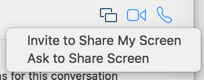
Screen sharing over iMessage is not a terribly well-known feature of Mac OS X - but it's incredibly awesome and easy to use. The only requirements are the person needs a relatively new Mac OS X install (Yosemite or higher) and iMessage enabled on their Mac.
- In Messages, find your existing conversation (or create a new one with the user).
- Click the Details button up top and click it.
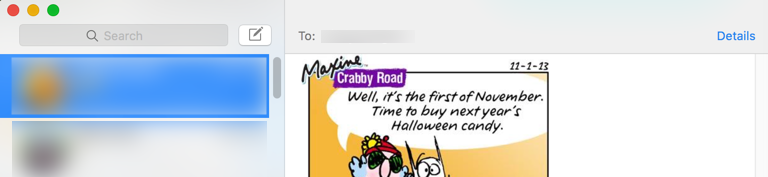
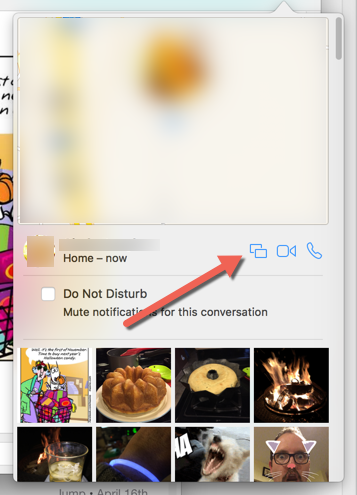
- Find the little icon that looks like two squares with an offset between them and click it.
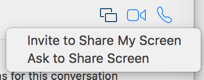
- Select Ask to Share Screen.
- The other person should get a notice and they can accept it.
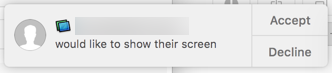
- Once you're sharing you are in view-only mode - you have to click the icon in the upper left to request control of their desktop.
Pretty simple! I've had some issues in the past with the notifications never coming through for screen sharing but it seems to be resolved with Mac OS X 10.11 (El Capitan).
View Apple's Support Documentation on screen sharing in Yosemite