Have you heard about pinning tabs in Safari? If you have Mac OS X El Capitan then you have Safari 9 which includes tab pinning. From Apple’s Support documentation:
Pin Facebook, Pinterest, Twitter, Gmail, or any other website you visit frequently throughout the day. Pinned Sites stay put on the left side of your tab bar so you can easily get to them at any time.
I frequently keep several tabs open on my work computer – the three Gmail instances I’m in and WordPress.com’s Reader. Battling with my attention requires me to analyze my behaviors and continuously adapt to prevent problems. I recently discovered I frequently flip back over to Safari to look for the unread count in the tab titles and will derail my current thought process to read the email. My solution? Pinned tabs.

Unpinned Stabby Tabs
As you can see I have an unread count in the far left Gmail instance. I’m driven to see what’s behind that (1). Now with the tabs pinned:
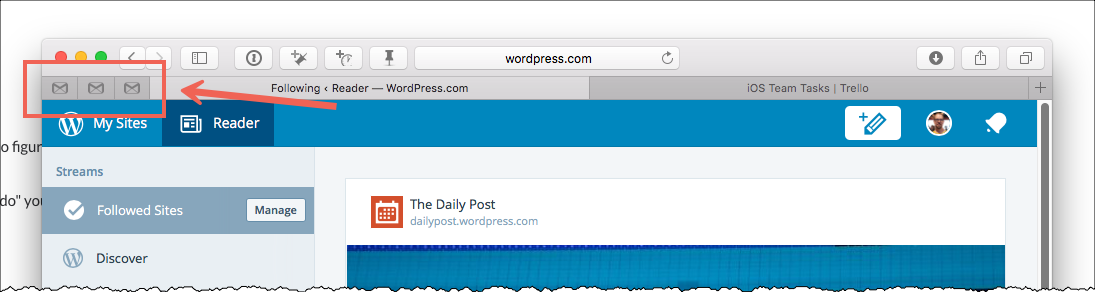
Pinned, Less Stabby Tabs
I know the email is still there and I’m super familiar with what order those tabs are in. The miracle though, is, I no longer see the title of the tab and am not driven to read the unread messages. When my mind has a moment to change course during the day, I’ll check my email.

Leave a Reply