Preventing Spam iCloud Calendar Invites
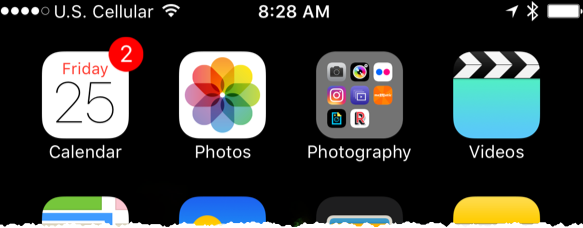
I woke up this morning seeing two notifications of calendar appointments I just couldn't miss. [sarcasm]
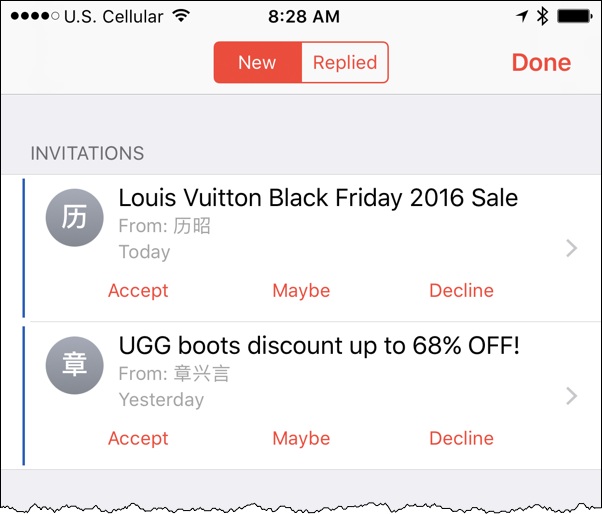
Annoying, right? Here's the best part. No matter what I do - Accept, Maybe, Decline - the sender of the spam appointment receives the notification of my action. There's no way to just simply delete the damn invitation from your calendar without sending the reply! Well I guess that means 章兴言 & 历昭 are going to get a sad decline from me.
How do I prevent this from happening in the future? How the hell did it happen? Turns out it's Apple again - thinking they know better for how you want to use e-mail and calendars. Thankfully there is an option to prevent the forced invites.
The Answer Lies in iCloud.com
These calendar invites aren't coming from some magic hacked portal in your phone. The invites are coming as e-mails into your iCloud.com e-mail account and then being automatically converted into in-app push notifications to both iOS and macOS. Once that's done the original e-mail is deleted. Gone. Poof. Magical, yet stabby.
Let's turn off this magical conversion so we have the ability to spam the incoming e-mails and never have them hit your calendar.
- First, open iCloud.com up in a web browser.
- Log into using the account you use on your phone (where your calendars are stored).
- Click on Calendar.
- Click on the settings gear

in the lower left of the screen.
- Click on Preferences.
- Click the Advanced tab.
- Under Invitations set the option for Receive event notifications as to the second option, as an Email to rather than an in-app notification.
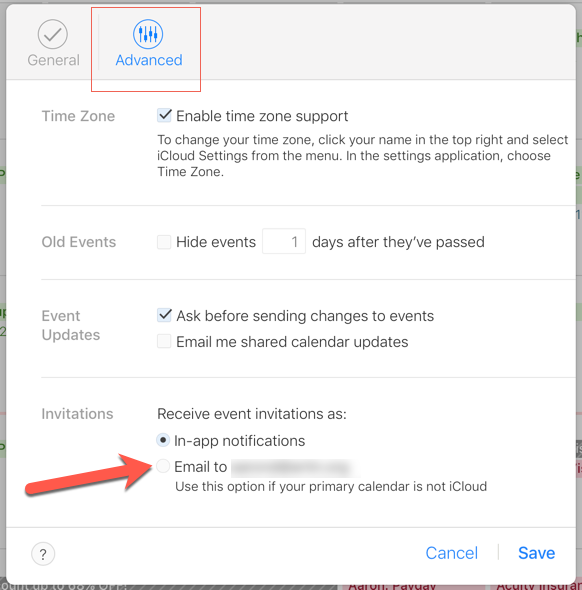
Going forward then all of the invites you receive to your iCloud e-mail account will be received as e-mails.
Damn you, spammers!
~A
[update]
Deleting Spam Invites Without Sending Notifications
Taken from the Apple Discussion Forums, here's a workaround to delete invites without sending the response to the spammer using macOS:
- Create a new iCloud calendar (not "On My Mac").
- Move the spam event to the new iCloud calendar.
- Delete the new iCloud calendar.
- Calendar will now prompt you with "Delete and Don't Notify" and "Delete and Notify".
- Select "Delete and Don't Notify".
Original post: https://discussions.apple.com/thread/3705591?tstart=0